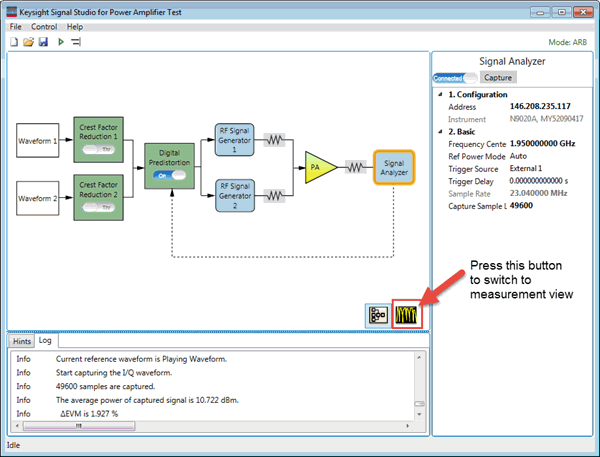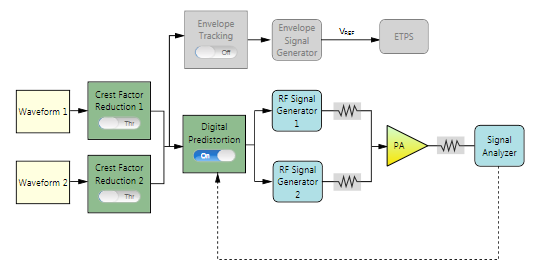
The following figure shows the block view settings in N7614C for dual-band DPD measurement.
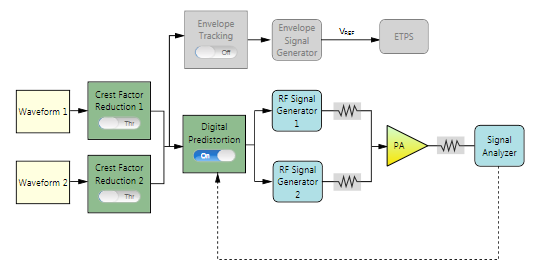
The remaining section of this topic provides an example procedure of setting N7614C for DPD measurement. Note that for different PA, the settings are different.
Step 1: Set the Waveform Block
Step 2: Set the Crest Factor Reduction Block
Step 3: Set the Digital Predistortion Block
Step 4: Set the RF Signal Generator Block
Step 6: Set the Signal Analyzer Block
Step 7: Set the Measurement View
Click on the Waveform 1 block icon on the UI. In the right panel, do the following:
Select Preloaded as the Waveform Type and select the "LTE_FDD_20M_16QAM_FullRB.wfm" file.
If you are using a MATLAB script, select User-defined for this step.
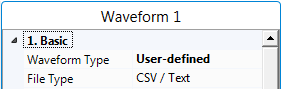
If you want to use a waveform generated by another Keysight signal studio, set Waveform Type to Signal Studio and select the file. Note that to use a waveform generated by other signal studio software for DPD test, the instrument needs to have the corresponding license. For this example, to use LTE waveform, the N7624B license needs to be installed in the instrument.
Set the Bandwidth to 20 MHz according to the waveform bandwidth.
Click on the Waveform 2 block icon on the UI. In the right panel, do the following:
Select Preloaded as the Waveform Type and select the "LTE_FDD_5M_QPSK_FullRB.wfm" file.
If you are using a MATLAB script, select User-defined for this step.
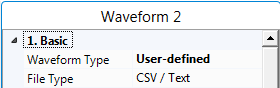
If you want to use a waveform generated by another Keysight signal studio, set Waveform Type to Signal Studio and select the file. Note that to use a waveform generated by other signal studio software for DPD test, the instrument needs to have the corresponding license. For this example, to use LTE waveform, the N7624B license needs to be installed in the instrument.
Set the Bandwidth to 5 MHz according to the waveform bandwidth.
To perform dual-band DPD measurement, the two waveforms selected for the two bands should have equal time duration; otherwise, DPD measurement will abort.

![]()
Set the Sample Rate to 122.88 MHz, which makes the oversampling ratio of both the waveforms to be 4.
Both of the waveforms will be resampled to the sampling rate specified here. To extract the DPD model, it is expected that the oversampling ratio of both waveforms is no less than 3.
Set the Memory Order of Band 1 to 3, and set the Nonlinear Order of Band 1 to 4.
Set the Memory Order of Band 2 to 3, and set the Nonlinear Order of Band 2 to 4.
Set Algorithm to User Defined Matlab Script. Under Details, a Matlab Script ![]() property grid appears.
property grid appears.
In the Matlab File field,navigate to the user-defined Matlab .m file you want to use. Notice that the Matlab function name is displayed in the Command field. The Input Variables define the data buffer in the N7614C software. See ![]() table for descriptions.
table for descriptions.
The software's installation directory provides a few sample Matlab files that you can use to get started, such as ![]() DualBandDPD.m.
DualBandDPD.m.
The Command field contains the variables that will be created in the Matlab workspace as the buffer and known by N7614C software. You must enter these variable names into the corresponding fields under Input Variables in the N7614C software. This ![]() diagram shows the mapping of variables between the N7614C software and Matlab.
diagram shows the mapping of variables between the N7614C software and Matlab.
If ET-related hardware is in the system, make sure the envelope signal generator will not output signal to ETPS to maintain stable DC voltage at PA VBAT end. Otherwise, the DPD result will not be as good as expected. If envelope signal generator is online, the N7614C software will reset it automatically. Otherwise, you need to manually reset it. ![]() View image.
View image.
Different PAs may have different characteristics, which will need different DPD models to simulate the DPD performance. In DPD test, if the measurement results are not as expected, you can try to change the parameters for DPD model extraction.
Click on the RF Signal Generator block icon on the UI. In the right panel, do the following:
Enter the IP address or host name of the RF Signal Generator and the toggle the connect button on the top of the window to Connected state. After the instrument is connected, the model number and serial number of the instrument will be displayed in the Instrument cell.
Set Frequency to 2.5 GHz on RF Signal Generator 1, and set Frequency to 2.1 GHz on RF Signal Generator 2.
Click on the PA block icon on the UI. In the right panel, do the following:
Enter the PA information by setting the Loss Out, setting Loss In, and PA Gain for both bands.
Set Input Power to -1dBm for Band1, and set Input Power to -2dBm for Band2.
The initial Amplitude setting in RF Signal Generator block will be set to (Input Power + Loss In) automatically.
Click on the Signal Analyzer block icon on the UI. In the right panel, do the following:
Enter the IP address or host name of the Signal Analyzer and the toggle the connect button on the top of the window to Connected state. After the instrument is connected, the model number and serial number of the instrument will be displayed in the Instrument cell.
Set the Capture Sample Length to 61440 samples. For most cases, you can use the default values in this model.
 button on the
button on the